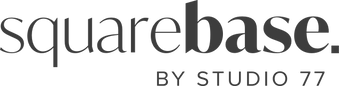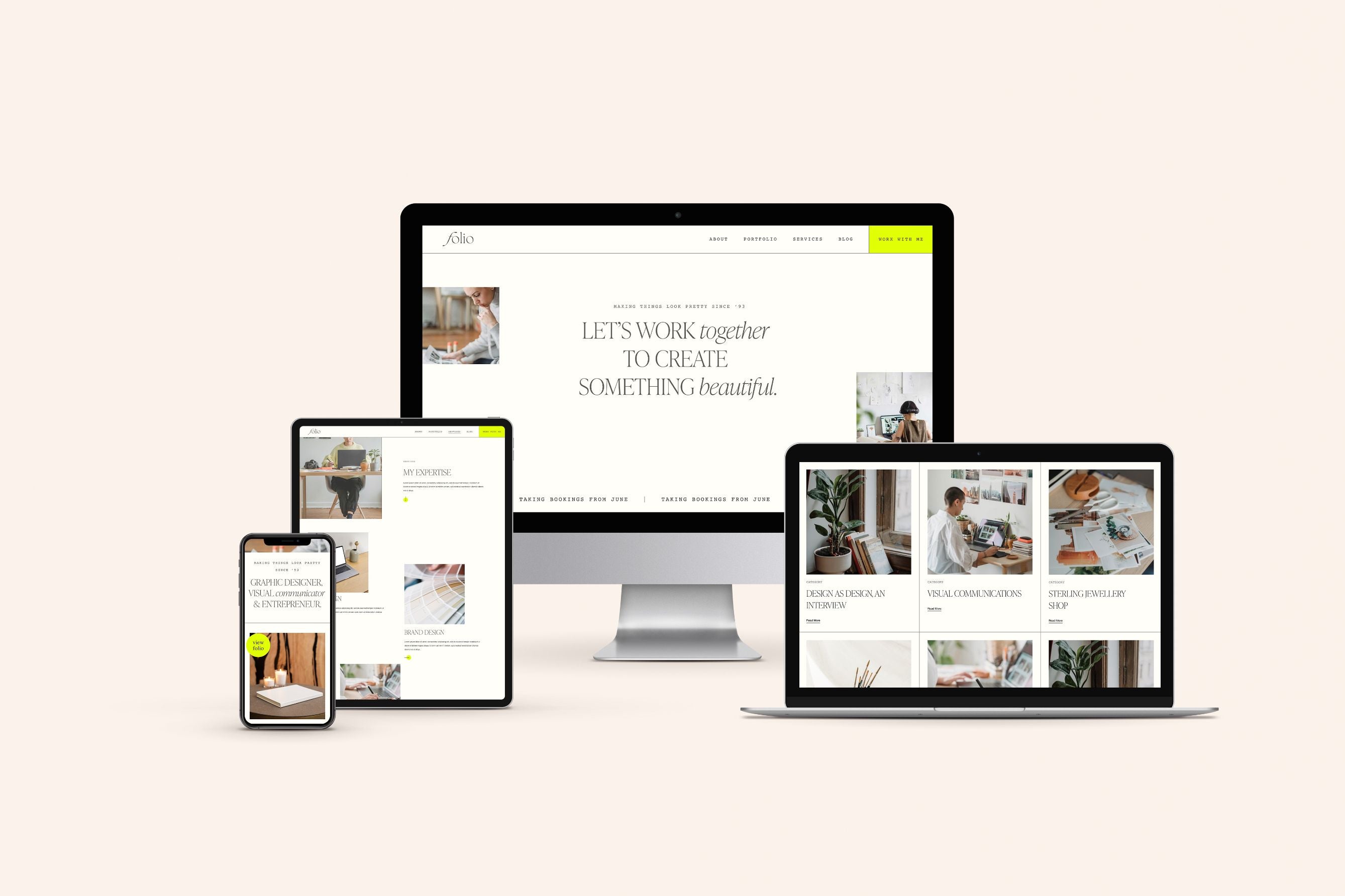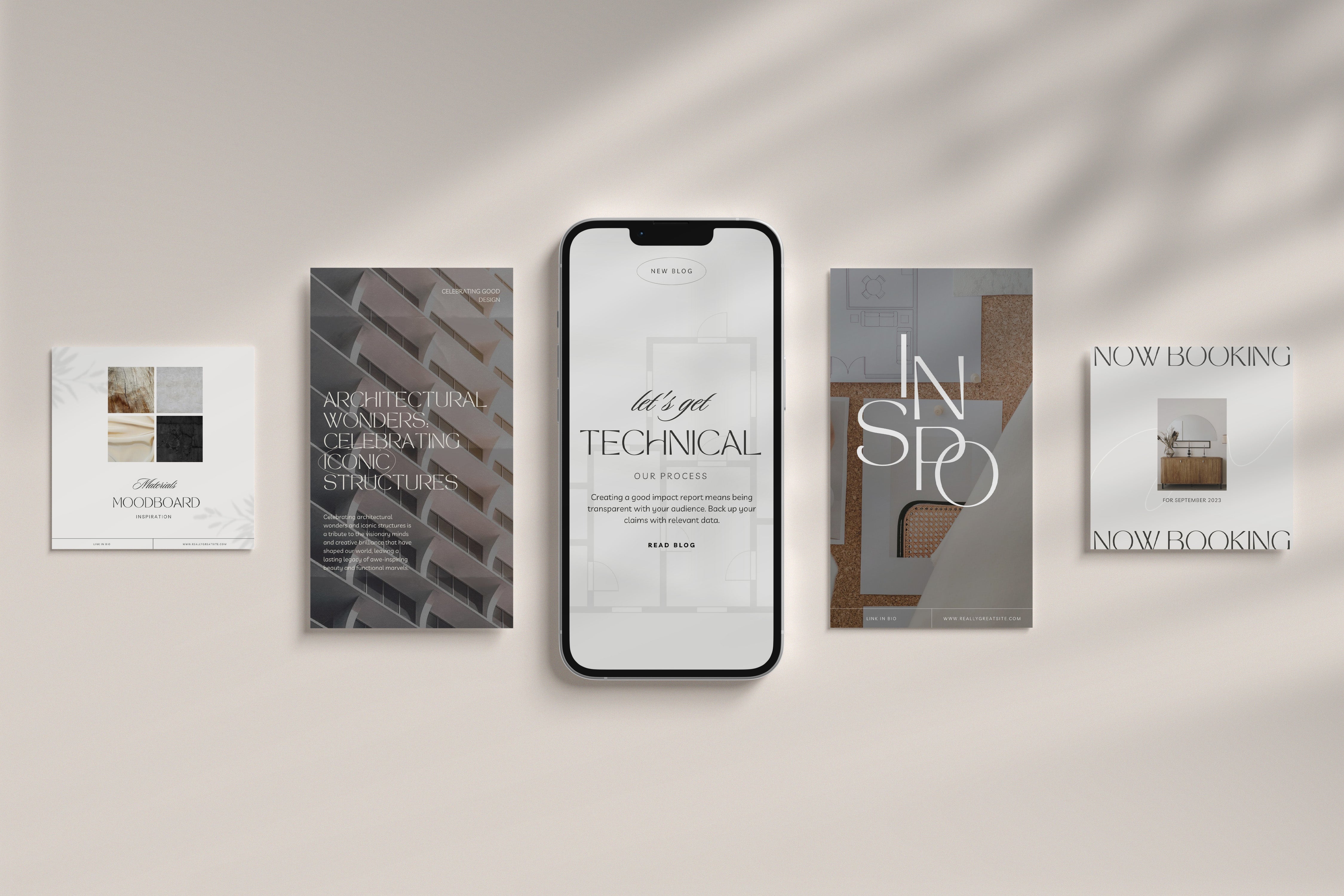Today, we’re talking all things 301 redirects! These babies help you keep your website running smoothly even when you make big changes, like migrating to a new domain or restructuring your site. They also help search engines find your content, so you don't lose traffic when you make changes. So, if you're planning any changes to your website, be sure to set up 301 redirects!
In this blog post, we'll explore what the hell 301 redirects are, why they are important, and provide a step-by-step guide on how to create them in Squarespace. Let’s go!
What Are 301 Redirects?
A 301 redirect is a way to tell both users and search engines that a web page has moved to a new address. The "301" status code means that the move is permanent, and it's an important part of HTTP (Hypertext Transfer Protocol). When a web browser or search engine sees a 301 redirect, it automatically sends the user or search engine to the new URL, so they can keep browsing without any interruption.
Why Are 301 Redirects Important?
They Maintain SEO Value
Search engines, like Google, assign a certain amount of "SEO value" to web pages. When you move or delete a page without a 301 redirect, you lose that value. However, with a 301 redirect, that value is transferred to the new URL, preserving your website's search engine ranking.
They Enhance User Experience
Surprise, surprise, users don't like encountering "404 Not Found" errors when navigating a website. A 301 redirect ensures a smooth and frustration-free experience for your visitors by seamlessly directing them to the correct content, so they can carry on happily browsing.
They Fix Broken Links
As you update or change your site, links may become outdated or broken over time. This can be a problem, as it can lead to users getting lost or frustrated. However, there's an easy fix: set up 301 redirects! These redirects will send users to the new version of the page, so they won't even notice that the link has changed. It's a win-win for everyone involved.
Domain Changes and Website Restructuring
When you change your website's address or make big changes to its layout, 301 redirects help keep your online presence from getting messed up. Without them, your visitors might get lost and never find their way back to your site.
In summary, 301 redirects stop your users from getting frustrated, help reduce bounce rate and keep users on your site for longer, helping them get to where they need to be.
How to Create a 301 Redirect in Squarespace
Now, let's delve into creating 301 redirects within the Squarespace platform. Hint: it’s actually a lot less complicated and scary than it sounds.
Step 1: Log In to Your Squarespace Account
First, log in to your Squarespace account to access your website's dashboard.

Step 2: Select 'Settings’
In the dashboard, click on the 'Settings' tab. This is where you'll find all the necessary tools to manage your website.
Step 3: Click on ‘Developer Tools’
Within the 'Settings' menu, navigate to the 'Developer Tools. This is where you can access advanced website management features.
Step 4: Choose 'URL Mappings'
Under 'Advanced,' select 'URL Mappings.' This is the section where you can set up your 301 redirects.

Quick Tip
A quick way to find anything in Squarespace is to just hit the ‘/’ key and then type what you’re after. In this case, the quickest way to get there would be to hit the ‘/’ key and then search URL mappings, and it will take you straight to where you need to be.

Step 5: Configure the Redirect
In the space provided, you'll need to configure the redirect.
Let’s say your old about page was yourdomainhere.com/about, and you want to change it to /about-us, all you need to do is type out the the slug (the bit after domain, including the /), like this, add -> and then add the new slug, and put 301 afterwards, just like this:
/about -> /about-us 301
Then click save!
What if I have changed the link structure to a blog in Squarespace? Do I need to do redirects for all the links?
If you have a blog, and you are renaming a blog, you don’t need to do each blog post individually; simply change the first part, and the rest will be redirected. For example, if your existing blog is yourdomainhere.com/blog and you are changing it to yourdomainhere.com/journal, then all you need to do is create a redirect for the main blog, like so:
/blog -> /journal 301
Now, all of your blogs will automatically be redirected.
For example, say you had three blog posts with the full URLs of:
- yourdomainhere.com/blog/blog-one
- yourdomainhere.com/blog/blog-two
- yourdomainhere.com/blog/blog-three
As long as the name of the end of the blog URL stays the same (i.e. the /blog-one, /blog-two, /blog-three bit), you do not need to 301 redirect all of these; you simply need to do:
/blog -> /journal 301
You only need to redirect individual blog pages if you change the part after /blog.
Step 6: Save the Redirect
Once you've filled in all your redirects, click the 'Save' button, and the redirect should be automatically applied.
Step 7: Test the Redirect
After saving the redirect, it's always good practice to test it to make sure it's working smoothly.
To do this, open a new browser tab and enter the old URL. You should be automatically redirected to the new URL - badabing, badaboom!
What’s the difference between 302 and 301 link redirects?
The main difference between 301 and 302 redirects is their purpose and how long they last. A 301 redirect is permanent, telling both users and search engines that the original URL has moved to a new location. It passes on the SEO value of the old URL to the new one and is commonly used for things like website migrations or content restructuring. A 302 redirect is temporary, telling users and search engines that the original URL is temporarily unavailable and directing them to the new location until it is back up. It does not pass on the SEO value of the old URL to the new one and is commonly used for things like maintenance or testing.
A 302 redirect, in contrast, is temporary and indicates that the original URL has been moved to a different location on a temporary basis. It does not transfer SEO value and is typically used when a page is under maintenance or when a short-term change is needed. The decision of whether to use a 301 or 302 redirect depends on the specific intent and the duration of the redirection.
Conclusion
301 redirects are a powerful tool that helps both search engines and users find your website even when you change your URLs.
In Squarespace, setting them up is easy, so you can keep your site's SEO value and make it easy for people to find your content. Whether you're moving to a new domain or changing the structure of your website, 301 redirects are an absolute must-have!
For tips like this delivered straight into your inbox, use the form below to sign up for our newsletter.